Text to Structured Text
Examples or demos you can use to explain Text-to-Structured Text (like CSV).
Demo 1: Extracting Emails to a CSV Table
Imagine you’ve received a message with multiple recipients in CC, and you need to organize those email addresses into a clean table. Manually copying and pasting each one can be tedious, time-consuming, and prone to errors.
With a Text-to-CSV prompt, you can extract these emails and transform them into a structured CSV file in seconds.
Transform this list of emails into a CSV, if needed infer missing information from the email structure:
[email protected]; DOE, Global Solutions <[email protected]>; BROWN, Michael (Tech Innovators) <[email protected]>; MARTINEZ, Sophia (World Corp) <[email protected]>; JOHNSON, Emily (Future Ventures) <[email protected]>
Here’s the cleaned-up CSV format with inferred details where needed:
First Name,Last Name,Company,Email
John,Smith,Company XYZ,[email protected]
Jane,Doe,Global Solutions,[email protected]
Michael,Brown,Tech Innovators,[email protected]
Sophia,Martinez,World Corp,[email protected]
Emily,Johnson,Future Ventures,[email protected]
Notes on Inferences:
- John Smith: The company "Company XYZ" was inferred from the domain in the email address.
- Jane Doe: The company "Global Solutions" was included in the provided text.
- Michael Brown, Sophia Martinez, and Emily Johnson: The company names were included in parentheses in the provided text and added directly to the CSV.
Demo 2: Representing a List of Contacts as a Mind Map
When working with a long list of contacts, a visual format like a mind map can help you quickly identify relationships, groupings, or patterns.
By converting your contact list into an OPML (Outline Processor Markup Language) file, you can easily import it into popular mind-mapping tools and see your data organized in a hierarchical structure.
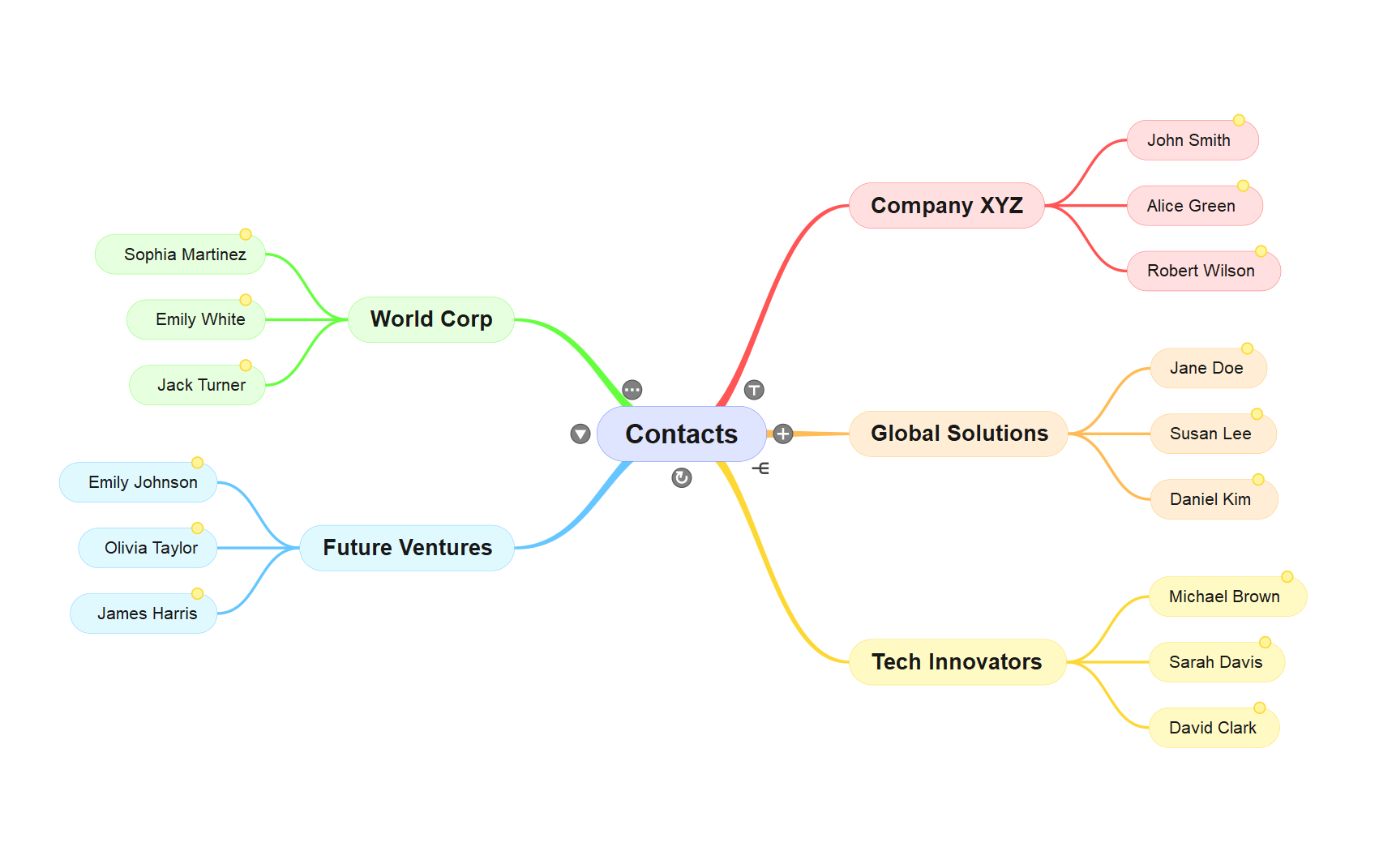
Create a mindmap OPML for this Here’s the list of contacts organized by company:
### **Company XYZ**
- John Smith ([email protected])
- Alice Green ([email protected])
- Robert Wilson ([email protected])
### **Global Solutions**
- Jane Doe ([email protected])
- Susan Lee ([email protected])
- Daniel Kim ([email protected])
### **Tech Innovators**
- Michael Brown ([email protected])
- Sarah Davis ([email protected])
- David Clark ([email protected])
### **World Corp**
- Sophia Martinez ([email protected])
- Emily White ([email protected])
- Jack Turner ([email protected])
### **Future Ventures**
- Emily Johnson ([email protected])
- Olivia Taylor ([email protected])
- James Harris ([email protected])
Here’s the OPML file for the given contact list:
<?xml version="1.0" encoding="UTF-8"?>
<opml version="2.0">
<head>
<title>Contacts by Company</title>
</head>
<body>
<outline text="Contacts">
<outline text="Company XYZ">
<outline text="John Smith ([email protected])" />
<outline text="Alice Green ([email protected])" />
<outline text="Robert Wilson ([email protected])" />
</outline>
<outline text="Global Solutions">
<outline text="Jane Doe ([email protected])" />
<outline text="Susan Lee ([email protected])" />
<outline text="Daniel Kim ([email protected])" />
</outline>
<outline text="Tech Innovators">
<outline text="Michael Brown ([email protected])" />
<outline text="Sarah Davis ([email protected])" />
<outline text="David Clark ([email protected])" />
</outline>
<outline text="World Corp">
<outline text="Sophia Martinez ([email protected])" />
<outline text="Emily White ([email protected])" />
<outline text="Jack Turner ([email protected])" />
</outline>
<outline text="Future Ventures">
<outline text="Emily Johnson ([email protected])" />
<outline text="Olivia Taylor ([email protected])" />
<outline text="James Harris ([email protected])" />
</outline>
</outline>
</body>
</opml>
How to Use:
- Save the above code to a file with a
.opmlextension (e.g.,contacts_by_company.opml). - Import the file into a mind-mapping tool like MindMeister, FreeMind, or XMind.
- The mind map will organize companies as branches and each contact as a subnode.